The data structure of a CAD extension model essentially replicates the Assembly structure that is created during the CAD simulation. Furthermore, in the case of Woodwork for Inventor, the structure of the CAD extension corresponds to what is shown in the Autodesk Inventor Bill Of Materials (BOM) window. In the summarised model data view below, it can be seen that the normal CAD structure of the assembly has been extended with additional items.
For example, a single part of furniture can be made up of several workpieces. Parts always include fill workpieces; this is the single key workpiece. Other workpieces are various cover workpieces. Each part will always have one fill workpiece and may or may not have cover workpieces. Each workpiece is required to have a reference to the material item provided in the material table. The table is automatically generated in the model data and includes all materials used to manufacture the product displayed in the model data.
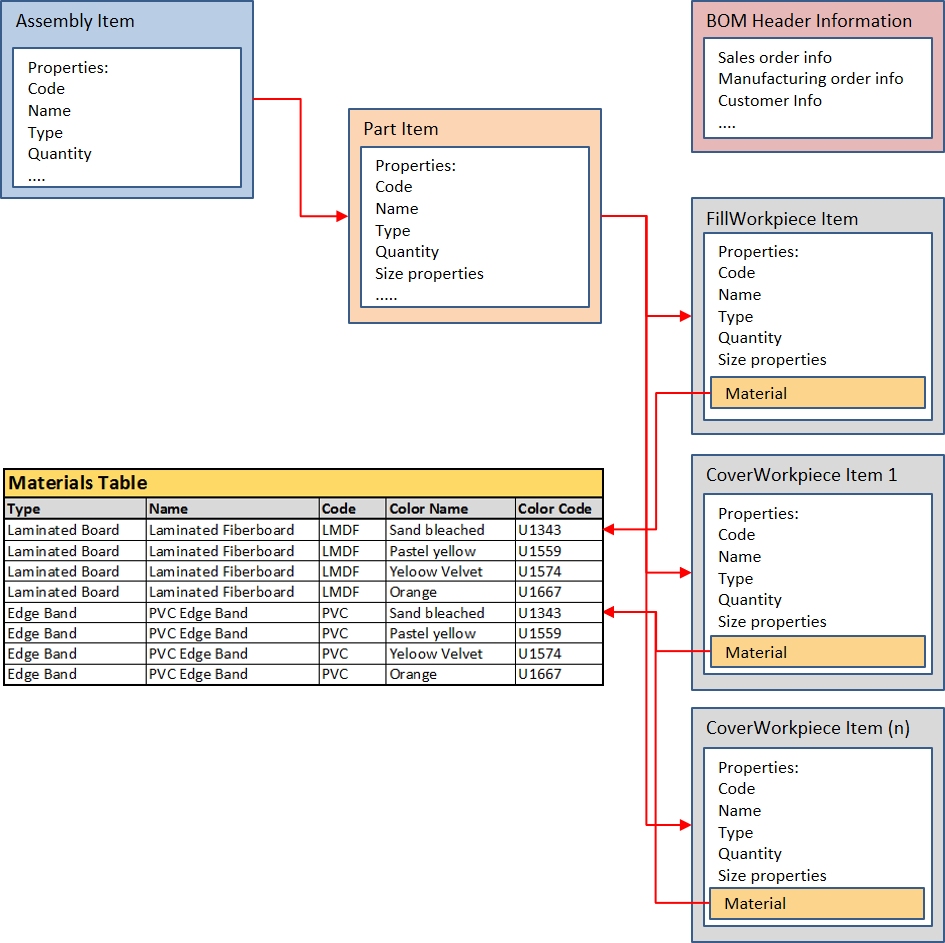
The illustration shows that each item or entry in the material table has a set of properties. Due to limited space, only few properties are shown here. Detailed information about the properties for each item type is presented in the keyword map, which can be viewed in the general list or browsed in the hierarchical tree. The list of properties depends on the component that contains the item. For example, assembly items do not have size properties, while parts and workpieces always have properties that define their size. Another example: workpiece items will always have a reference to material items, while parts refer to their workpieces only.
BOM header information is another information container of the model data. As mentioned above, BOM generator can merge several model data files. This can be done to obtain a specification for a new product or new manufacturing order. So, the header will include information about the specification itself.
The user can access the model data and transfer them to the desired document in one of the following ways:
1.Using keywords in BOM templates.
2.Inserting keywords into drawing templates or label symbols (only for Woodwork for Inventor).
3.(Only for Woodwork for Inventor) When configuring the system settings that allow:
a.Requesting that any Woodwork for Inventor data element is automatically included in Custom iProperties field.
b.Recording any selected iProperty field of Autodesk Inventor component as an additional field of Woodwork for Inventor model data structure.
The user can use BOM types and keywords to save data elements in one of the above documents.
More information about BOM types and how they iterate through the model tree is available here.