The BOM generator can present data in three different ways:
After the BOM has been generated, the most complete and most common structured list in terms of information is automatically displayed. Below are examples of the same model in all three information cross-sections. Note that the BOM generator (BOMapp) ignores all CAD system components that do not contain or are not themselves parts with assigned plug-in materials or additional attributes (e.g. Purchased components).
The essence of a structured list is to present the data in a hierarchical way, allowing the entire composition and structure of the product to be deconstructed. With this type of BOM, the user can clearly see which parts go into which (sub)items. Below is a fragment of the BOM of the assembly, which represents part of the BOM in a structured form.
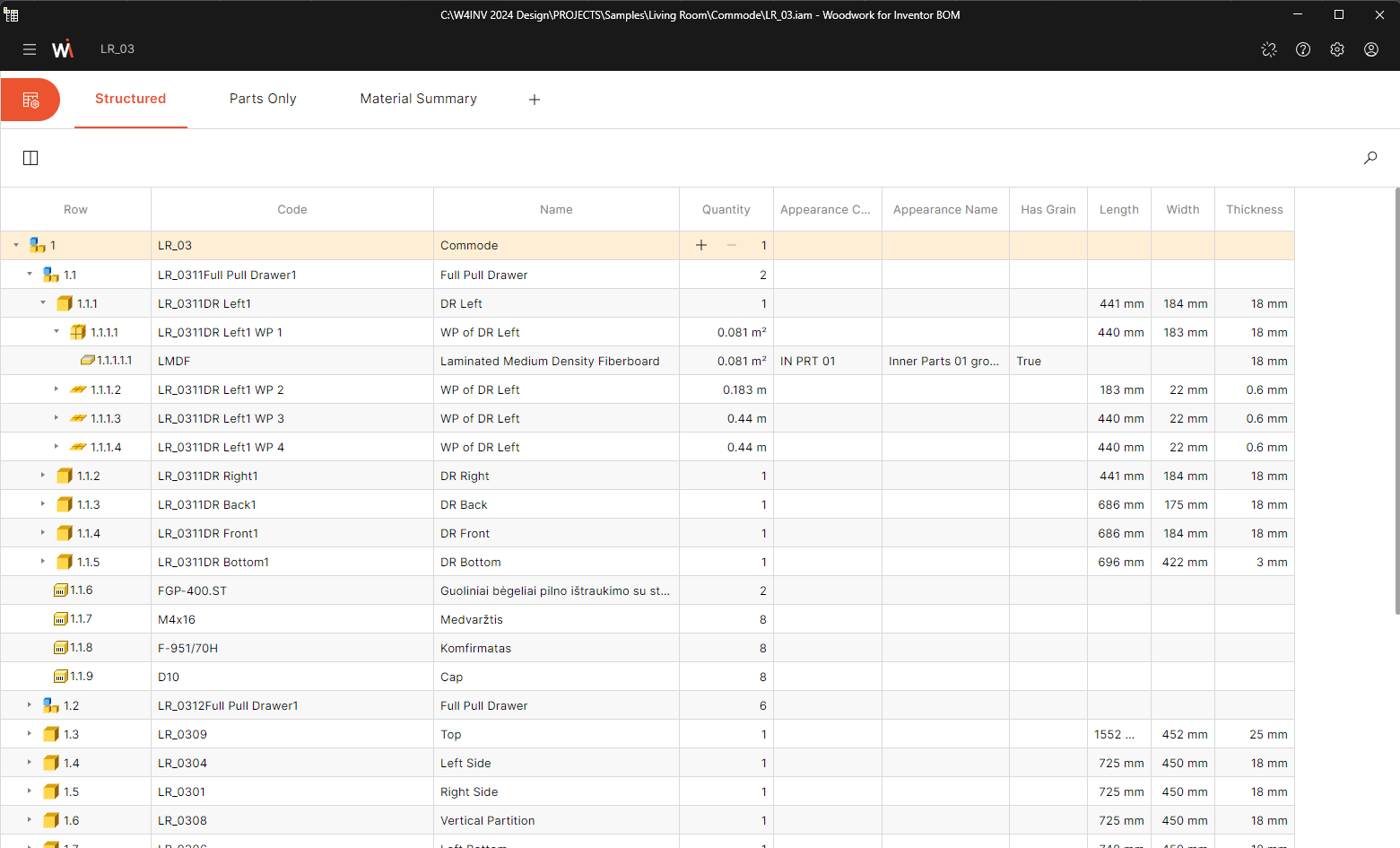
Structured BOM
The parts only list provides a flat BOM of the assembly, where the components of the assembly are unstructured, in the form of a simple list. It is not possible to build a complete product structure from this list, or to determine where the components come together. When components with assigned materials are expanded, only the composition of the specific component is visible – the assigned materials and covers. Below is a fragment of the BOM of the assembly, which represents part of the BOM with a list of parts.
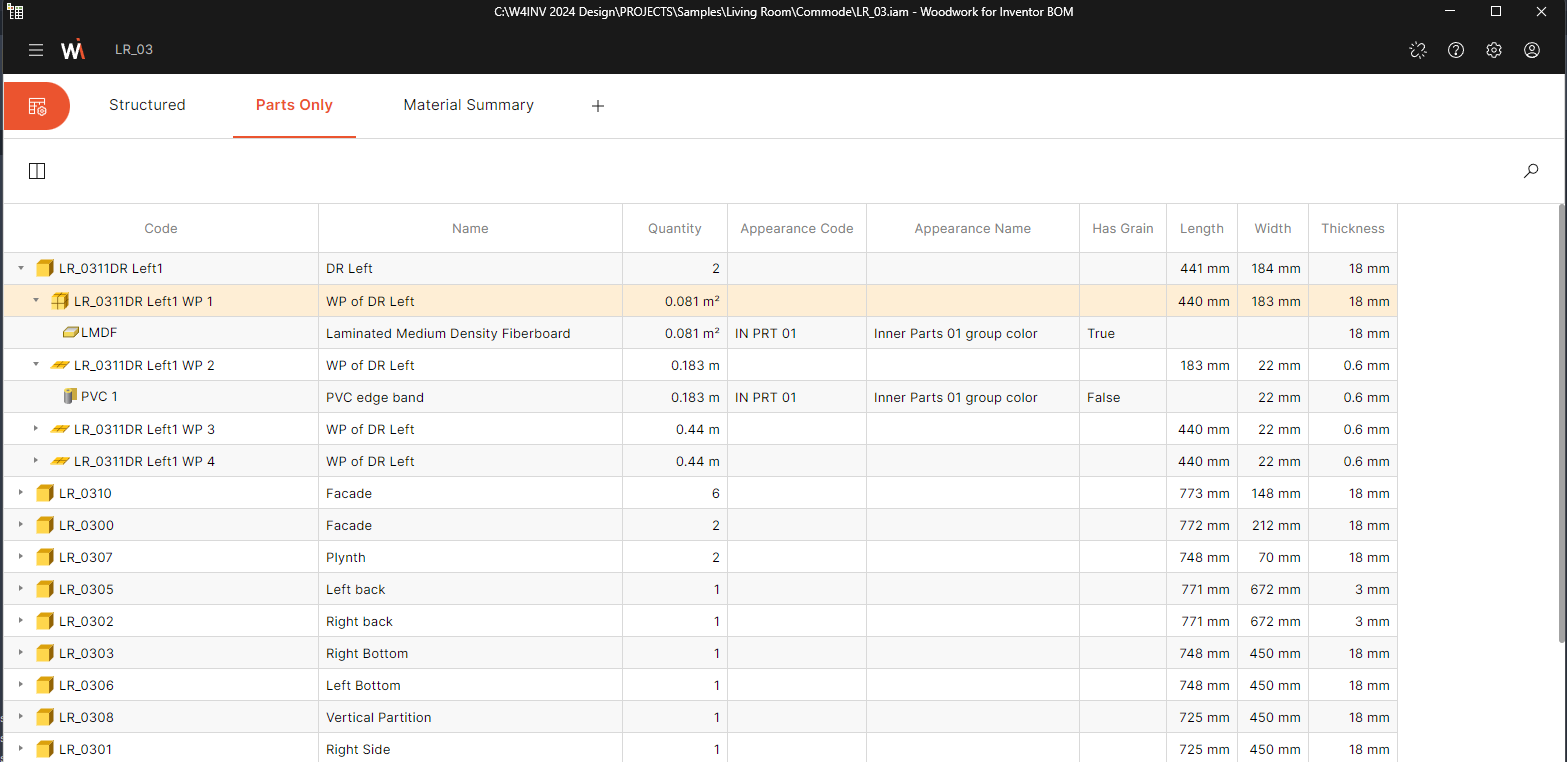
Parts Only BOM
The Material Summary provides a structured representation of the materials used in the assembly, which, when expanded, shows the dimensions of the Workpieces and, a step further down, the Parts. The list of materials can be said to be the inverse of the structural model presented above. Below is a fragment of the BOM of the assembly, which represents part of the BOM as a Material Summary.
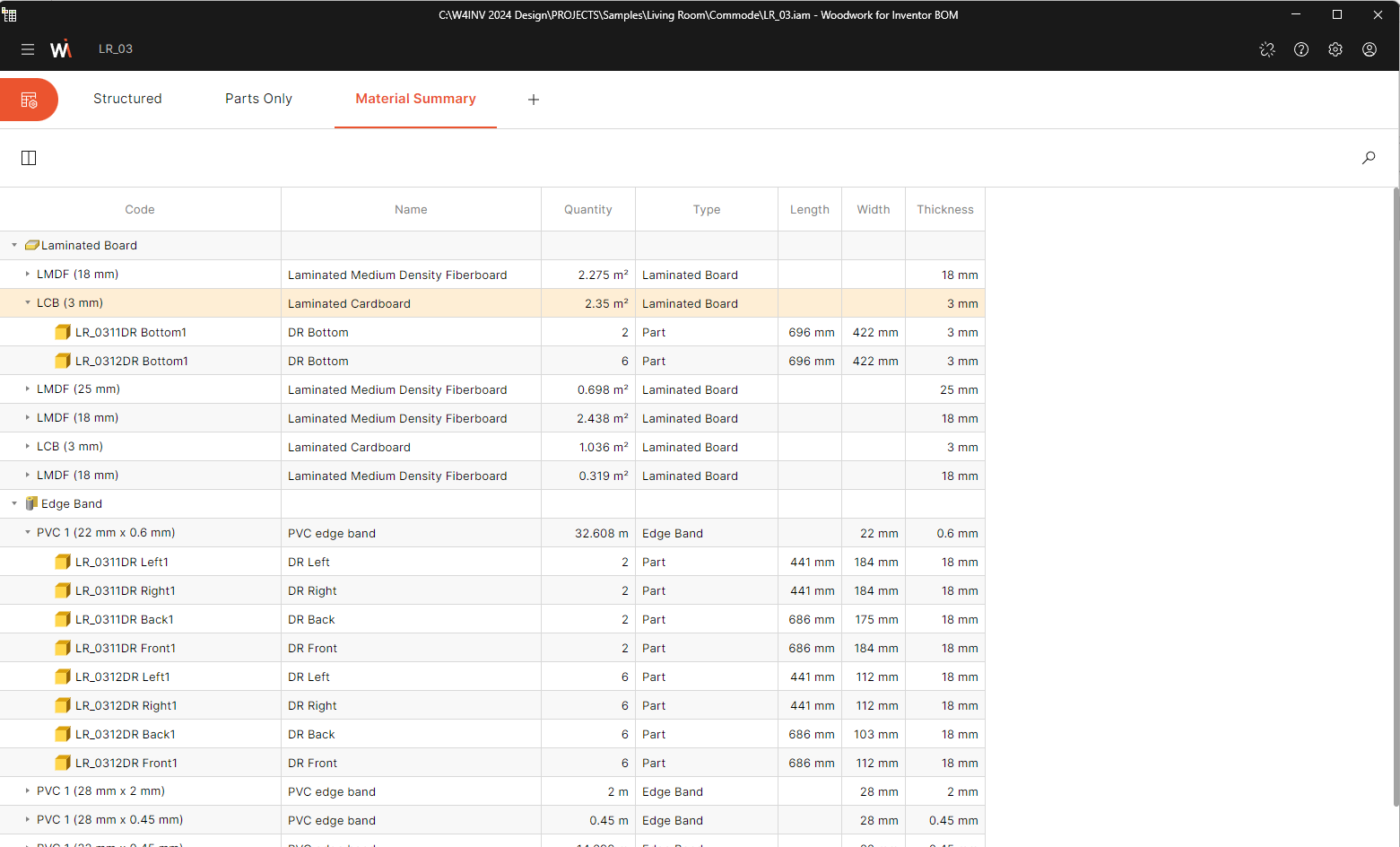
Structured Materal Summary
Three information
The tree contains entries that have their own icons representing a specific material group or component being purchased. This makes it easier to navigate the information provided. The meanings of the icons are shown below.
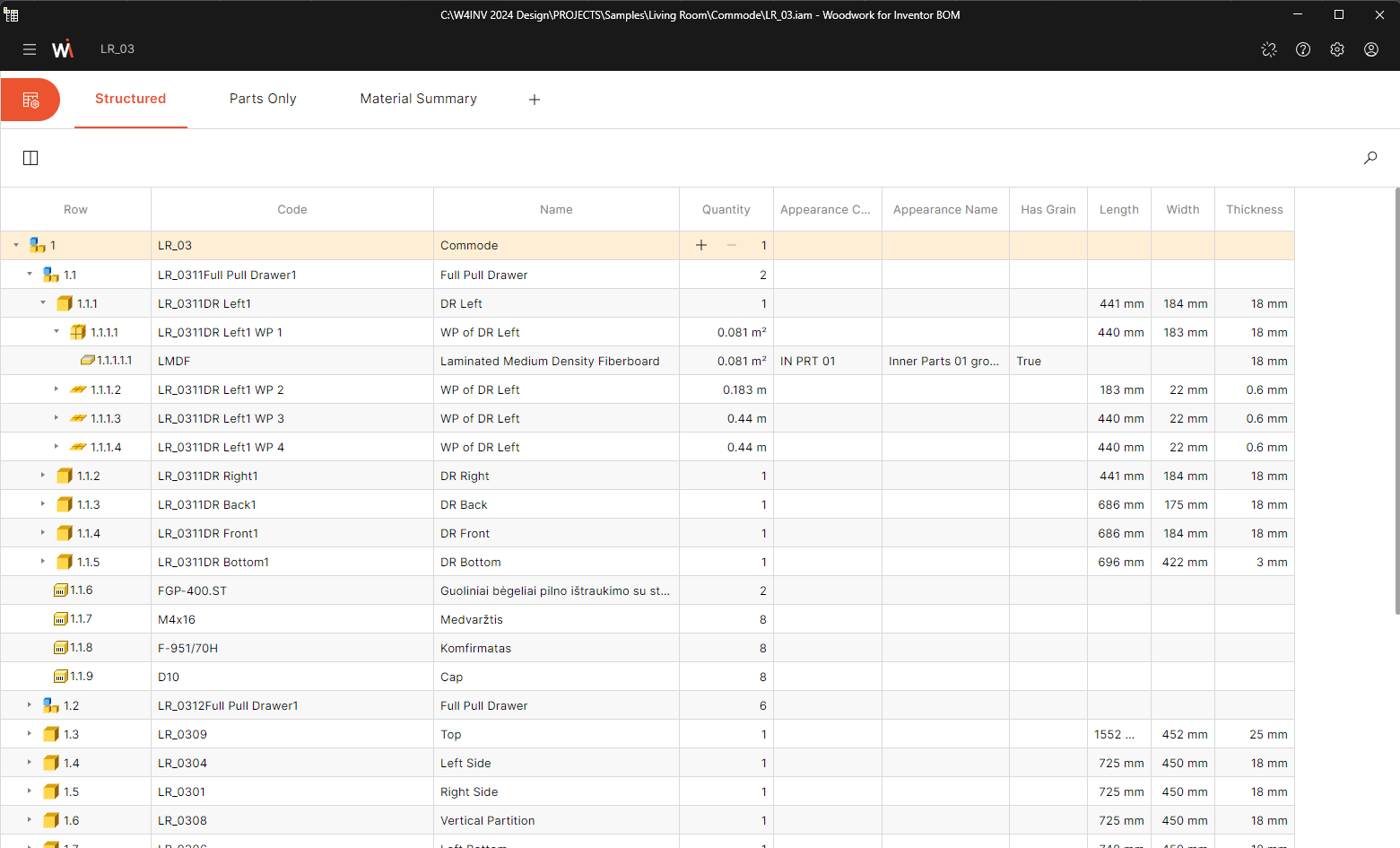
Structured BOM
Components and Assemblies:
![]() - Assembly
- Assembly
![]() - Assembly which is in the BOM as as outstanding saved specification file *.wbom
- Assembly which is in the BOM as as outstanding saved specification file *.wbom
![]() - Part
- Part
![]() - Purchased component
- Purchased component
![]() - Fill Workpiece
- Fill Workpiece
![]() - Cover Workpiece
- Cover Workpiece
![]() - Inseparable component
- Inseparable component
![]() - Virtual component
- Virtual component
Material symbols:
![]() - Solid
- Solid
![]() - Board
- Board
![]() - Laminated Board
- Laminated Board
![]() - Multilayer Board
- Multilayer Board
![]() - Rod
- Rod
![]() - Desktop
- Desktop
![]() - Veneer
- Veneer
![]() - Edge Band
- Edge Band
![]() - Paint
- Paint
![]() - Vacuum film (JoinerCAD only)
- Vacuum film (JoinerCAD only)
![]() - Multilayer cover (JoinerCAD only)
- Multilayer cover (JoinerCAD only)